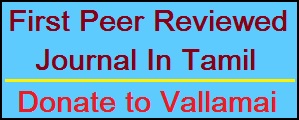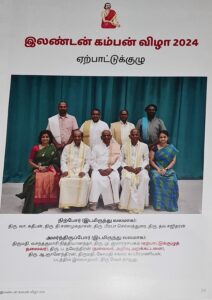குரோம் பிரௌசரை எளிதாக இயக்க சில குறுக்கு வழிகள்
– எஸ். நித்யலக்ஷ்மி.
குரோம் பிரௌசரை எளிதாக இயக்க எளிய எழுபது குறுக்கு வழிகள்!
குரோம் ப்ரௌசரில் இயக்கத்தில் உள்ள வெப் பக்கத்தை எளிதாக இயக்க சில
குறுக்கு வழிகள் கீழே தரப்பட்டுள்ளது.
Space Bar – Page down one full screen at a time
Page Down — Page down one full screen at a time
Down Arrow – Scroll Down
Shift + Space Bar – Page up one full screen at a time
Page Up — Page up one full screen at a time
Up Arrow – Scroll Up
Home – Go to the top of the webpage
End – Go to the bottom of the webpage
Ctrl + P – Print the current page
Ctrl + S – Save the current page
Ctrl + O – Open a file from your computer in Google Chrome
F5 – Reload the current page
Esc – Stop page loading
Ctrl + F5 – Reload the current page (ignore cached content)
Ctrl + D – Bookmark the current webpage
Ctrl + Shift + D – Save all open pages as bookmarks in a new folder
Alt + Click on link – Download link
Ctrl + F – Open the search box
F3 – Find the next match for your input in the search box
Shift + F3 – Find the previous match for your input in the search box
F11 – Open page in full screen mode
Ctrl + + – Make the text larger
Ctrl + – – Make the text smaller
Ctrl + 0 – Return text to normal size
Ctrl + Shift + B – Toggle the bookmarks bar
Ctrl + H – View the History page
Ctrl + J – View the Downloads page
Shift + Esc – View the task manager
Ctrl + Shift + Delete – Open the Clear Browsing Data Dialog
F1 – Open the Help Center in a new tab
Ctrl + U – View page source code
குரோம் பிரௌசர் விண்டோவை எளிதாக இயக்க குறுக்கு வழிகள்:
குரோம் ப்ரௌசரில் இயக்க மற்றும் மற்ற விண்டோ(window) பக்கங்களை இயக்க
குறுக்கு வழிகள் கீழே தரப்பட்டுள்ளது.
Ctrl + N – Open a new window
Ctrl + Shift + N – Open a new window in incognito mode (Pages
viewed in incognito mode won’t show in browser history or search
history. They also won’t leave cookies or other traces)
Alt + F4 – Close the current window
Shift + Click on link – Open the link in a new window
குரோம் பிரௌசர் டேப் (TAB) இயக்க குறுக்கு வழிகள்:
குரோம் ப்ரௌசரில் ஒரு விண்டோவில் உள்ள டேப்(tab) பக்கங்களை எளிதாக இயக்க
குறுக்கு வழிகள் கீழே தரப்பட்டுள்ளது.
Ctrl + Click on link – Open link in a new tab in the background
Ctrl + Shift — Click on link – Open the link in a new tab and
switch to the newly opened tab
Ctrl + T – Open a new tab
Ctrl + Shift + T – Reopen the last tab that was closed
Ctrl + 1 through Ctrl + 8 – Switch to the tab at the specified position
Ctrl + 9 – Switch to the last tab
Ctrl + Tab – Switch to the next tab
Ctrl + Shift + Tab or Ctrl + PgUp – Switch to the previous tab
Backspace – Go to the previous page in your browsing history for the tab
Shift + Backspace – Go to the next page in your browsing history for the tab
Ctrl + W – Close the current tab or pop-up
Alt + Home – Go to your homepage in the current tab
Ctrl + Click the Back Arrow, Forward Arrow, or Go button – Open
destination in a new tab in the background
Drag a link to a tab – Open the link in the tab
Drag a link to a blank area on the tab strip – Open the link in a new tab
Drag a tab out of the tab strip – Open the tab in a new window
Drag a tab out of the tab strip and into an existing window’s tab
strip – Open the tab in the existing window
Press ESC while dragging a tab – Return the tab to its original position
குரோம் பிரௌசர் அட்ரெஸ் பாரை(address bar) இயக்க குறுக்கு வழிகள்:
குரோம் ப்ரௌசரில் அட்ரெஸ் பாரை(address bar) இயக்க சில குறுக்கு வழிகள்
கீழே தரப்பட்டுள்ளது.
Type a search term, then press Enter – Perform a search using your
default search engine
Type a search engine URL, then press TAB, type a search term, and
press Enter – Perform a search using search engine associated with the
URL
Ctrl + Enter after typing base web address – Automatically add
‘www.’ and ‘.com’ what you have typed in the address bar and open that
web address.
F6 – Highlight address bar contents
Type a web address then Alt + Enter – Open web address that
appears in the address bar in a new tab
Ctrl + K – Initiate a Google search with the address bar. After
typing the shortcut key, a ‘?’ will appear in the address bar. Type
your query then press Enter.
Ctrl + Right Arrow – Jump to the next word in the address bar
Ctrl + Backspace – Delete the previous word in the address bar
Select an entry from the drop down menu in the address bar, then
press Shift — Delete – Delete the entry from the browsing history
Click an entry in the address bar drop down list with the Middle
Mouse Button – Open that URL in a new tab
குரோம் பிரௌசர் மவுஸ் இயக்கங்களில் குறுக்கு வழிகள்:
குரோம் ப்ரௌசரில் மவுஸ் இயக்கங்களில் என்னென்ன குறுக்கு வழிகள் உள்ளன என
கீழே தரப்பட்டுள்ளது.
Middle click on link – Open the link in a new tab in the background
Shift + Middle click on link – Open the link in a new tab and
switch to the newly opened tab
Middle click on tab – Close the tab
Click the Back Button, Forward Arrow, or Go button with Middle
Mouse Button – Open destination in a new tab in the background
Shift + Scroll Wheel – Scroll horizontally
Ctrl + Scroll Wheel – Increase or decrease text size